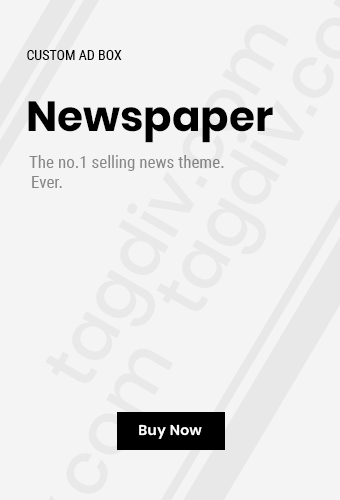In Cyberpunk 2077, players often visit Viktor Vektor, affectionately known as Vik, for cyberware enhancements. One such upgrade, commonly referred to as “Vik’s Glove,” is essential for utilizing certain functionalities like the Monowire. However, some players have reported issues with this upgrade not functioning as intended. Let’s delve into the possible causes and solutions for this problem.
Understanding Vik’s Glove and Its Role
“Vik’s Glove” isn’t an official in-game item but a colloquial term players use to describe the hand cyberware installed by Viktor. This enhancement is crucial for operating specific arm cyberware, such as the Monowire, Mantis Blades, and Projectile Launch System. Without proper installation, these features may not work correctly.
Common Issues and Their Causes
1. Incomplete Cyberware Installation
One frequent issue arises when players overlook installing the necessary hand cyberware alongside other enhancements. Without this component, functionalities like the Monowire won’t operate. Ensure that during your visit to Vik’s clinic, you install both the primary cyberware and the corresponding hand upgrade.
2. Keybinding Conflicts
Another problem involves keybinding conflicts, where the controls for activating the cyberware are not set correctly or overlap with other functions. This can prevent the Monowire or other arm cyberware from deploying when needed. Review and adjust your keybindings in the game settings to ensure they are configured properly.
3. Game Bugs and Glitches
Like many expansive games, Cyberpunk 2077 has its share of bugs. Some players have reported being stuck in Vik’s chair during the cyberware installation process, hindering progress. This glitch can disrupt the proper functioning of installed cyberware.
Solutions to Address the Issue
1. Verify Complete Installation
Ensure that you’ve installed both the primary arm cyberware and the necessary hand upgrade. During your visit to Vik’s clinic, double-check that all required components are selected and installed. This step is crucial for the proper functioning of enhancements like the Monowire.
2. Adjust Keybindings
Navigate to the game’s settings menu and review your keybindings. Ensure that the controls for deploying your arm cyberware are set correctly and do not conflict with other commands. If necessary, reassign keys to create a configuration that works for you.
3. Update the Game
Developers frequently release patches to address known issues. Ensure your game is updated to the latest version to benefit from these fixes. Regular updates can resolve many in-game problems, including those related to cyberware functionality.
4. Reload a Previous Save
If you encounter glitches during the installation process, try reloading a previous save before the issue occurred. This can often bypass temporary bugs and allow you to proceed without further problems.
5. Reinstall the Game
As a last resort, consider reinstalling the game. This can resolve persistent issues that other solutions haven’t addressed. Before doing so, back up your save files to prevent data loss.
Preventive Measures
1. Regularly Update the Game
Keep your game updated to the latest version to minimize the risk of encountering known bugs. Regular updates often include fixes that enhance game stability and performance.
2. Monitor Keybindings
Periodically review your keybindings, especially after updates or changes to your control setup. This practice ensures that all controls function as intended and prevents conflicts that could hinder gameplay.
3. Save Progress Frequently
Regularly saving your game allows you to revert to a stable state if you encounter issues. Utilize multiple save slots to provide flexibility in case you need to backtrack due to unforeseen problems.
Conclusion
Experiencing issues with “Vik’s Glove” in Cyberpunk 2077 can be frustrating, but understanding the potential causes and implementing the solutions outlined above can help you resolve the problem. By ensuring complete cyberware installation, adjusting keybindings, and keeping your game updated, you can enhance your gameplay experience and fully enjoy the immersive world of Night City.